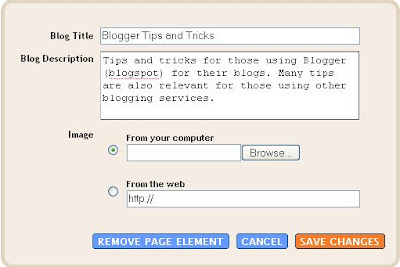<!-- AddThis Bookmark Button BEGIN -->
<script type="text/javascript">
addthis_url = location.href;
addthis_title = document.title;
addthis_pub = 'enviroman';
</script><script type="text/javascript" src="http://s7.addthis.com/js/addthis_widget.php?v=12" ></script>
<!-- AddThis Bookmark Button END -->
<script type="text/javascript">
addthis_url = location.href;
addthis_title = document.title;
addthis_pub = 'enviroman';
</script><script type="text/javascript" src="http://s7.addthis.com/js/addthis_widget.php?v=12" ></script>
<!-- AddThis Bookmark Button END -->
Here is the edited script with the addition colored red. You will only see one red addition in the scroll box. You will have to scroll down to see the other:
<div>
<!-- AddThis Bookmark Button BEGIN -->
<script type="text/javascript">
addthis_url = location.href;
addthis_title = document.title;
addthis_pub = 'enviroman';
</script><script type="text/javascript" src="http://s7.addthis.com/js/addthis_widget.php?v=12" ></script>
<!-- AddThis Bookmark Button END -->
</div class='post-footer>
<!-- AddThis Bookmark Button BEGIN -->
<script type="text/javascript">
addthis_url = location.href;
addthis_title = document.title;
addthis_pub = 'enviroman';
</script><script type="text/javascript" src="http://s7.addthis.com/js/addthis_widget.php?v=12" ></script>
<!-- AddThis Bookmark Button END -->
</div class='post-footer>
Also, note that it has the line:
addthis_pub = 'enviroman';
which identifies my account with this "Add This" bookmarking widget. You cannot use the script above directly. You will have to go to Add This site, sign up for your own account, get your own script, and if you want to get it to work straight away with Blogger, just add the codes colored red above.